To insecure your belongings, it’s very important to register your fingerprints before using. (Make sure to take out the backup key and keep them safe)
Tool
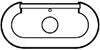
Lock Panel
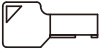
Backup Key
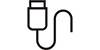
Charging Wire
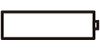
4xAA Battery

Screw
1. Power On
Install 4 AA Batteries into the battery cabin

2. First Fingerprint Registration
2-1. Scan any finger, open the drawer
2-2. Find the setting button (Red button). Press the setting button once, the light is on, then press the button once, the light turns into blue
2-3. Scan your finger for 5 times at slightly different angles, the light turns into green then turns into blue again
2-4. Scan the fingerprint again for another 5 times at different angle, the light turns into green, the fingerprint is registered
2-5. Scan the registered fingerprint, light turns into green
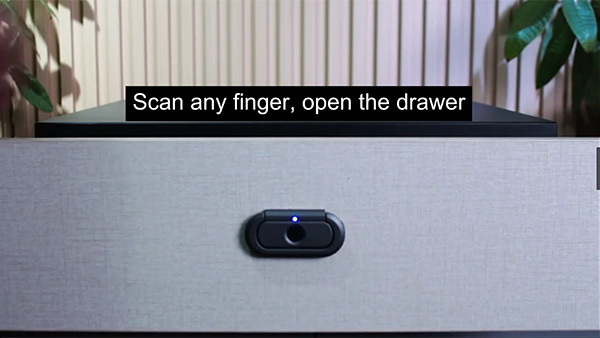

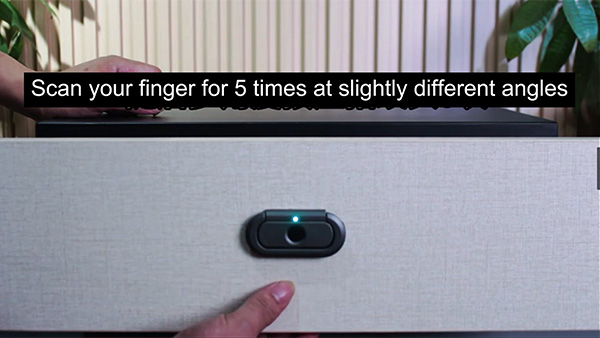
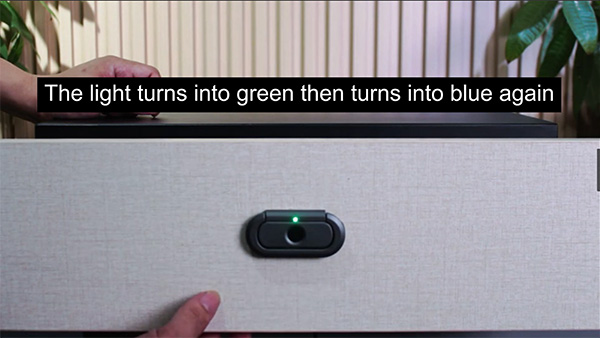
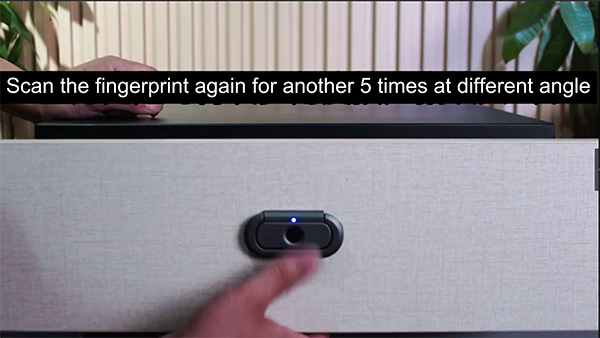

3. More Fingerprint Registration
3-1. Scan the registered fingerprint, light turns into green, then open the drawer
3-2. Press the setting button once, light is on
3-3. Then press the button once, light turns into blue
3-4. Scan your finger for 5 times at slightly different angles, light turns into green, the fingerprint is registered
Note: The first fingerprint need to register twice, And other fingerprints need to register once
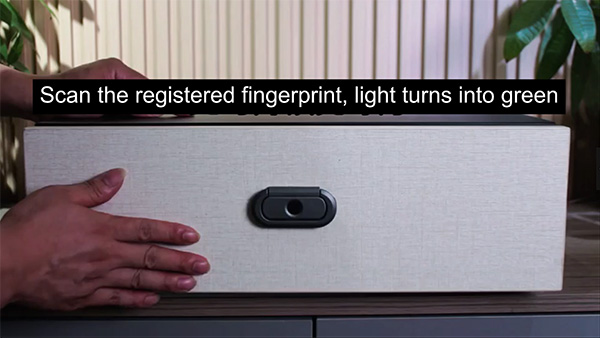
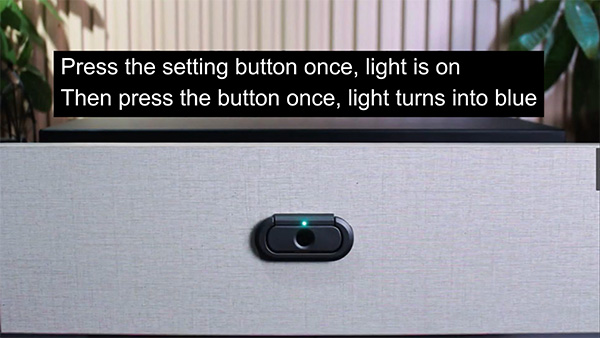
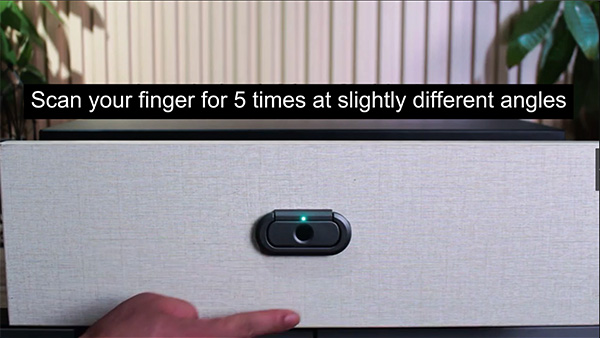

4. To Unlock by Password
4-1. Scan the unregistered fingerprint, holding, then release the finger until purple light flashes
4-2. Light turns into green. Enter the first "3" to press the scanner thrice, Green light turns into blue
4-3. Enter the second "3" to press the scanner thrice, blue light turns into purple
4-4. Enter the third "3" to press the scanner thrice, the light turns into green, correct password, unlocked






5. System Initialization
5-1. Open the drawer, Find the setting button (Red button)
5-2. Press the setting button, holding, Blue light flashes
5-3. The light turns into red and turns into green finally
5-4. Scan any finger, light turns into blue, system initialized
System initialized. All the fingerprints are deleted, and password is back to "333"

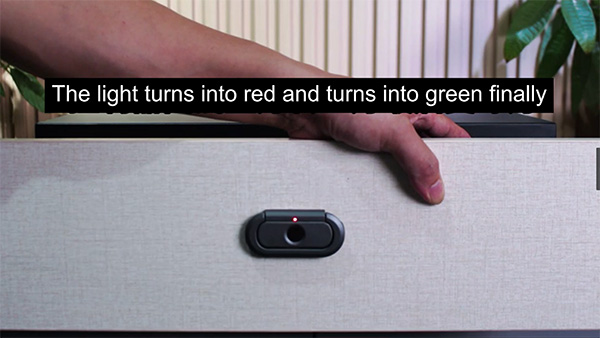
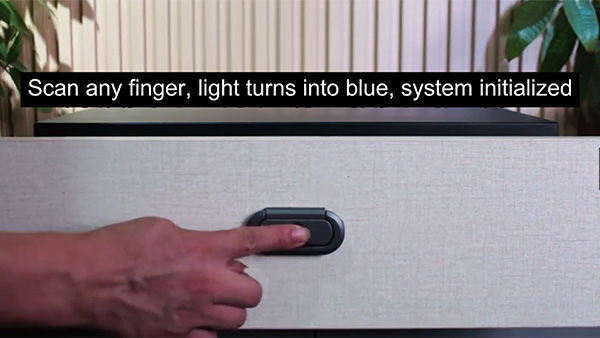
Keywords: drawer safe
Originally published 19 Mar 2025, updated 19 Mar 2025.

3FT provide you more than a storage solution
But a new life style